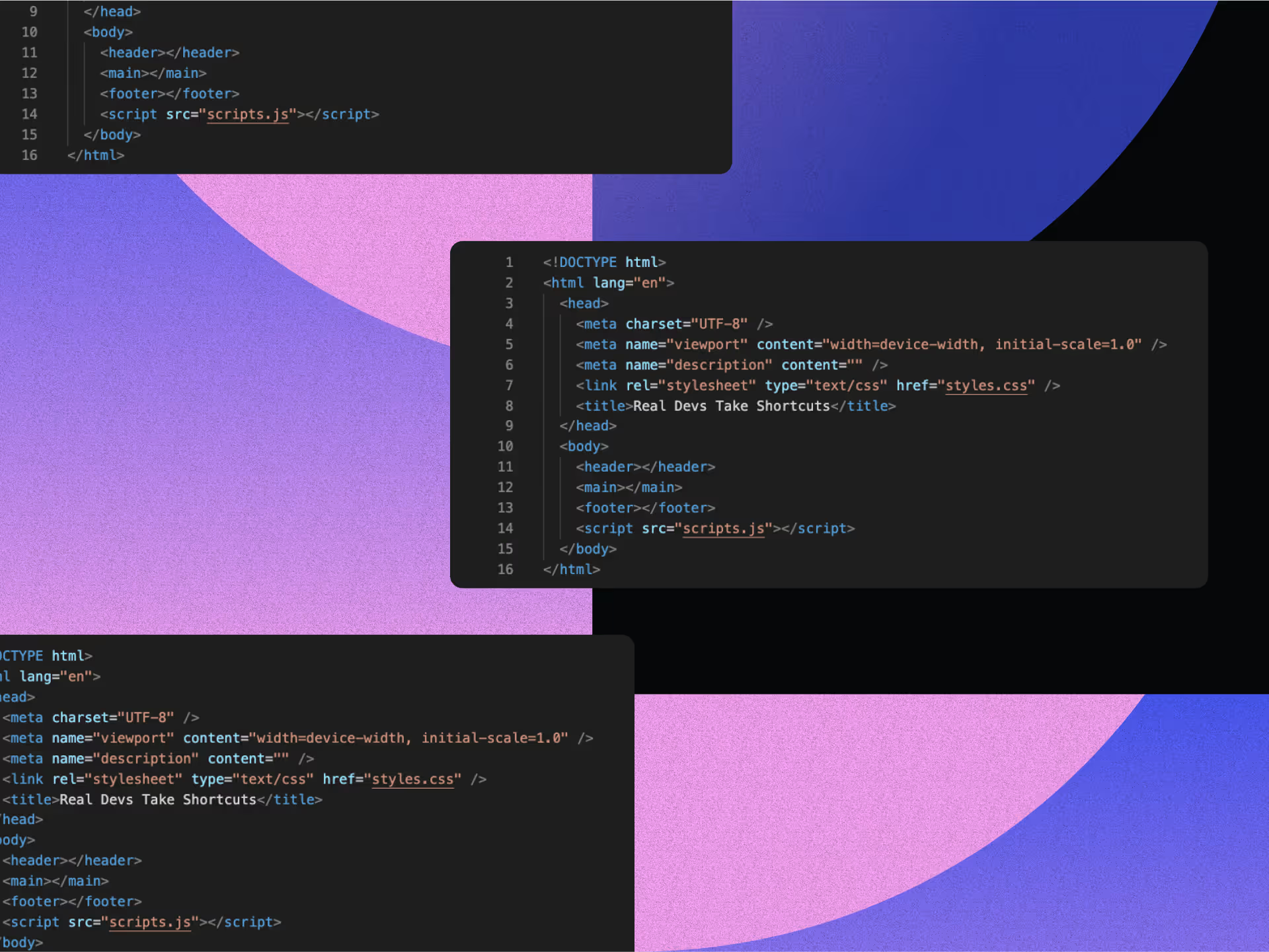YouTube Banner Dimensions: Complete Guide for All Devices

Let's face it, some YouTube channels stand out, while others fall flat. The secret sauce? Mastering YouTube banner dimensions for visual impact across all devices. Nail these dimensions, and your brand becomes a showstopper on every screen. Miss the mark, and you're serving up a pixelated mess that screams amateur hour.
Outdated templates and distorted banners can instantly turn viewers away from your channel. Since your YouTube banner shapes the first impression, getting the dimensions right is critical, not optional.
In this article, we’ll break down everything you need to know about YouTube banner dimensions across all devices, so your channel art lands perfectly on every screen, from phones to flat screens.
Understanding YouTube Banner Dimensions
YouTube banner dimensions refer to the size specifications for the image that appears at the top of your channel page. The recommended size is 2560 x 1440 pixels, which ensures a crisp, professional display across all devices.
The most critical element of your banner design is the “safe area”, a central zone measuring approximately 1546 x 423 pixels. This area is guaranteed to be visible across all devices, including mobile phones and smaller screens.
YouTube crops the banner differently depending on the device, so placing your channel name, logo, tagline, or any essential information within this safe area ensures that viewers see it regardless of how they access your channel.
Why Dimensions Vary Across Devices
YouTube uses responsive design to adapt your banner to different screen sizes, resulting in significant variations in how your banner is displayed:
- TVs display the full banner at 2560 x 1440 pixels.
- Desktops show a horizontal strip approximately 2560 x 423 pixels.
- Mobile devices display only the central safe area, which is about 1546 x 423 pixels.
Because of this cropping behavior, any design elements placed outside the safe area risk being cut off on specific devices.
Key Guidelines for YouTube Banner Dimensions
Minimum and Recommended Sizes
YouTube banners require specific dimensions to display correctly across all devices. The platform recommends 2560 x 1440 pixels (16:9 aspect ratio) for optimal viewing on all devices. This size delivers crisp, professional-quality visuals on large screens like TVs while still working well on smaller devices.
The minimum acceptable size is 2048 x 1152 pixels. Anything smaller triggers errors or appears noticeably poor quality. These precise measurements ensure your banner maintains its visual impact, whether someone is viewing it on a home theater system or glancing at their smartphone. Following these requirements creates that crucial professional first impression that helps convert visitors into subscribers.
File Format and Size Limits
YouTube accepts both JPEG and PNG formats for banner images, each with distinct advantages. JPEG works best for photographs and gradients, striking a balance between good quality and smaller file sizes. PNG delivers superior results for graphics, text, and designs requiring transparency.
Your file must be under 6MB, regardless of the format you choose. Larger files simply won't upload to the platform. If your design exceeds this limit, you'll need to compress the image or choose a different format.
The proper format depends on the content of your banner. Text-heavy designs with crisp graphics benefit from PNG's ability to maintain sharp edges. Photographic backgrounds or smooth color transitions often work well as JPEGs while keeping file sizes manageable.
Balance is key; you need to stay under the file size limit while maintaining sufficient quality. Overly compressed images appear pixelated or blurry, which can undermine your channel's professional appearance. Finding that sweet spot ensures your banner loads quickly while still looking sharp across all devices.
Crafting Your YouTube Banner
Design Principles to Follow
When creating your YouTube banner, simplicity works best. A YouTube banner with too many elements can be challenging to view across different devices. Creative design strategies that focus on simplicity ensure your message is clear.
Use your brand colors consistently. When viewers see the same palette across your content, they develop a stronger sense of recognition for your channel. This visual continuity builds trust and helps your audience immediately identify your content.
Reflect your content focus visually. Using appropriate illustration styles in your banner can help communicate what viewers can find on your channel without needing explanation. Crafting compelling narratives through your banner helps convey your channel's message effectively.
Make text readable at any size. Bold, clean fonts ensure your message comes through even on smaller screens. Fonts that become illegible when scaled down defeat the purpose of your banner.
Creating a clear visual hierarchy by guiding the viewer's eye to your most important elements first is a practical design strategy for engagement. Only use high-resolution visuals; blurry or pixelated images immediately signal amateur quality to viewers.
Examples of Effective YouTube Banners for All Devices
Leading YouTube channels exemplify key design principles for effective banners. Nike’s banner features their iconic "Just Do It" tagline on a bold background, with their logo centered in the safe area (1546 x 423 px) to ensure visibility across devices. This minimalist approach reinforces instant brand recognition.
Marques Brownlee (MKBHD) uses a sleek, tech-aligned design with neutral colors and a centered logo, mirroring his content’s professional tone. His banner includes social links within the safe zone, avoiding mobile cropping — a tactic emphasized in YouTube’s responsive design guidelines.
Educational channels often effectively use soft, inviting colors with centered logos and clear scheduling information. This approach sets viewer expectations and reinforces the channel's academic mission.
These examples share critical features: they use the safe area effectively, integrate text and graphics harmoniously, and maintain perfect consistency with their overall brand. By studying successful channels in your niche, you can identify patterns that resonate with your target audience.
Step-by-Step YouTube Banner Creation Guide
Tools for Design
Several excellent design tools make creating YouTube banners accessible regardless of your skill level:
Canva offers an intuitive drag-and-drop interface with templates perfectly sized for YouTube. Its extensive stock library and AI-powered tools help you create professional designs without a design background.
Adobe Express offers quick-edit templates with seamless integration into the Creative Cloud. If you already use Adobe products, this maintains consistency across all your marketing materials.
Placeit specializes in quick customization with templates designed specifically for YouTube banners. It's powerful for gaming, music, and lifestyle channels needing instant results.
Pixlr gives you browser-based editing without registration. Choose Pixlr X for simple edits or Pixlr E for more advanced capabilities.
Select the tool that matches your skill level and specific needs rather than struggling with overly complex software that might slow down your creation process.
For brands seeking everything design related without the hassle, here at NoBoringDesign, we offer comprehensive brand identity development. Whether you need a stunning YouTube presence or a cohesive visual identity across all platforms, we can give you a custom solution that elevates your brand beyond the limitations of any of these DIY tools.
Process for Creating a YouTube Banner
Start with an appropriately sized template (2560 x 1440 pixels). Most design tools offer templates specifically for YouTube banners, saving you the hassle of setting up dimensions from scratch.
Add your key information, channel name, logo, and tagline. Keep text concise for mobile viewers who will see only the central safe area of your design.
Select high-quality images that represent your content. Avoid cluttering the design with too many elements that compete for attention and confuse your message.
Position critical elements within the safe area (1235 x 338 pixels) to ensure visibility across all devices. This central zone is your prime real estate for communicating with viewers.
Apply your brand colors and fonts for consistency with your channel trailer, thumbnails, and other materials. This visual cohesion strengthens your brand recognition.
Preview across devices before finalizing. Check how your banner displays on desktop, mobile, and TV layouts to catch any potential issues before publishing.
Export as JPEG or PNG, staying within the 6MB size limit. Choose the format that best preserves your design quality while meeting YouTube's requirements.
This streamlined approach creates a banner that effectively represents your channel, working perfectly across all viewing platforms.
Uploading Your YouTube Banner
How to Upload Your Banner
Getting your banner from design to display involves a straightforward process. Sign in to YouTube Studio and click "Customization" in the left sidebar. Select the "Branding" tab and click "Upload" in the channel art section.
Select your banner file from your computer and use the cropping tool to adjust how your banner appears on different devices. Check the preview options to see how your banner looks on TV, desktop, and mobile.
This final preview step confirms that your most important elements remain visible across all devices before you publish, preventing potential visibility issues that could undermine your branding efforts.
Troubleshooting Common Issues with YouTube Banner Dimensions
Even perfectly designed banners sometimes encounter upload problems. If you receive file size errors because your image exceeds 6MB, compress it or save it in a different format. PNGs work well for graphics, while JPEGs usually create smaller files for photographs.
Image corruption occasionally occurs with JPEGs during upload. Uploading thumbnails in PNG format instead of JPG can help preserve image quality, as JPGs may sometimes appear compressed or distorted after being processed by the platform.
When essential elements disappear on specific devices, redesign your banner to keep them within the safe area (1235 x 338 pixels). This ensures that your key messaging remains visible, regardless of the viewing device.
For upload failures, try clearing your browser cache or using a different browser. Temporarily disabling ad blockers and extensions can sometimes resolve persistent upload issues that prevent your banner from processing correctly.
Be aware that changes don't always appear immediately. Wait a few hours before trying to troubleshoot further. If problems persist, try uploading the image again or check YouTube's Help Center for additional guidance.
Enhancing Brand Recognition with YouTube Banners
Maintaining Consistency Across Platforms
Your YouTube banner should feel like a natural extension of your overall brand presence. This consistency creates stronger recognition and trust with your audience.
Implementing effective branding awareness strategies involves using a consistent color scheme across your YouTube banner, website, and social media profiles. Position your logo similarly across platforms and maintain consistent typography in all your brand communications. Ensure messaging and tone align with your overall brand voice.
Standardizing banner production can lead to more efficient workflows and a consistent visual identity across platforms. This consistency helps reinforce brand recognition and fosters greater trust with your audience over time.
When viewers encounter consistent visuals across your YouTube channel, Instagram profile, and website, they subconsciously register this cohesion as a sign of professionalism and reliability.
Adapting to Design Updates for All Devices
While consistency is important, your banner shouldn't stay the same forever. YouTube occasionally updates its platform specifications, and your channel will likely evolve.
Adopting on-demand marketing strategies helps you stay current by periodically updating your banner to reflect seasonal campaigns or new content directions. Incorporate evolving brand elements as your channel grows and keep an eye on relevant design trends in your niche.
Balancing consistency with strategic updates keeps your channel looking fresh and relevant without losing the brand recognition you've built.
Perfecting Your YouTube Banner Dimensions Across All Devices
A well-crafted YouTube banner is your channel's visual handshake with new viewers. Stick to the recommended 2560 x 1440 pixels, with your crucial elements in the 1235 x 338 pixel safe area, and you'll make a good impression on every device.
Less is more with banner design. Clean layouts featuring quality visuals and readable text outperform cluttered designs every time. Keep your core message within the safe zone where everyone can see it, even on smaller screens.
Your banner should capture your channel's personality while connecting visually with your broader brand presence. This visual consistency builds recognition and trust as viewers encounter you across different platforms.
Ready to transform your YouTube channel with a banner that stands out on every screen? At NoBoringDesign, we design brand experiences that go beyond grabbing attention. We build lasting emotional bonds that keep your customers engaged. Schedule a meeting with us to discover how!
Key Takeaways
- YouTube banners require a resolution of 2560 x 1440 pixels for optimal display across all devices.
- The crucial "safe area" (1235 x 338 pixels) ensures visibility of key elements on all screens.
- The file size must be under 6MB in either JPEG or PNG format.
- Simple, brand-consistent designs with strategic placement outperform cluttered alternatives.
FAQs
How do I make a YouTube banner?
To make a YouTube banner, start by creating an image with the recommended size of 2560 x 1440 pixels. Use design tools like Canva, Adobe Express, or Placeit to help create a professional design. Focus on simplicity by including essential elements such as your channel name, logo, and tagline. Keep key elements within the “safe area” (1235 x 338 pixels) to ensure visibility across devices. Ensure the file size is under 6MB and save it as either JPEG or PNG. Once complete, upload the banner to YouTube via YouTube Studio.
What size is a YouTube banner?
The recommended size for a YouTube banner is 2560 x 1440 pixels, with a 16:9 aspect ratio. This ensures that your banner appears crisp and professional across all devices, from TVs to smartphones. The most crucial element to consider is the "safe area," which measures 1235 x 338 pixels. This central area will remain visible on all devices, while other parts of your banner may be cropped depending on screen size. Adhering to these dimensions ensures your banner looks great everywhere and makes a strong first impression.
What are the dimensions for a YouTube banner?
YouTube banners should have dimensions of 2560 x 1440 pixels for optimal display. The central safe area, measuring 1235 x 338 pixels, ensures that critical elements, such as logos and text, are visible on all devices. YouTube uses responsive design, so your banner may appear differently on different devices. On mobile, only the central safe area is visible, while on desktop and TV, the full banner is shown. Following these dimensions helps prevent cropping and ensures your brand is consistently represented across all screen sizes.
Why is the safe area important for YouTube banners?
The safe area of a YouTube banner, measuring 1235 x 338 pixels, is crucial because it ensures that your key information, like logos and channel names, remains visible on all devices, including mobile phones, desktops, and TVs. Since YouTube crops banners differently across devices, placing essential elements within the safe area guarantees they are not cut off. This allows your channel's branding to stay intact and ensures that viewers have a professional experience regardless of the device they use. It’s a key design strategy for maximizing visibility and engagement.
FAQ
We have the answers.
.svg)