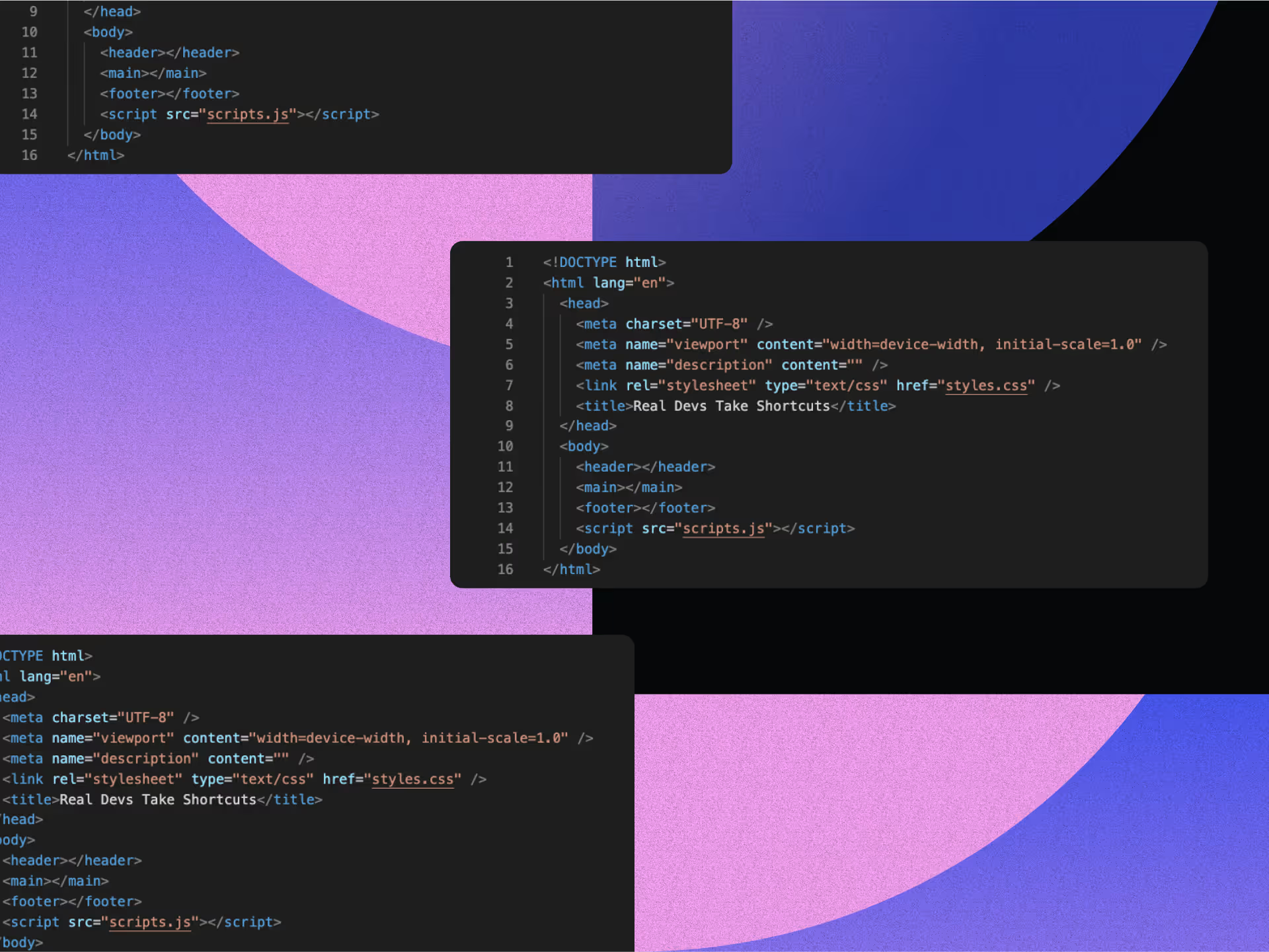How to Make a Simple Minimalist LinkedIn Background

LinkedIn banners are prime real estate that most professionals are completely wasting. Every time someone visits your profile, whether it's a potential employer, client, or collaborator, that banner space above your headshot is either working for you or against you. Most professionals either leave it blank or clutter it with busy graphics.
Here's what successful professionals understand: your LinkedIn banner isn't a form of decoration; it's strategic positioning that reinforces your expertise before anyone reads a single word of your profile. When done right, minimalist banners create instant authority, clearly communicate your value proposition, and make you appear like someone worth connecting with.
Ready to transform your LinkedIn profile in minutes? This article provides a step-by-step guide to help you easily create cool minimalist LinkedIn backgrounds.
6 Minimalist Principles to Apply To Your LinkedIn Background
What separates amateurs from professionals when it comes to LinkedIn backgrounds? Six core principles that actually drive engagement. Simplicity, functionality, and clarity form your foundation; your background should support your professional story, not compete for the spotlight. These principles are not just limited to static designs; they are equally important in areas like minimalist motion design, which can transform your marketing and business.
1. Give Your Design Room to Breathe
White space isn't wasted space; it's strategic space that works harder than you think. Don't fill every pixel of your background. Instead, intentionally incorporate generous negative space around your key elements. This "empty" space reduces visual clutter, guides the eye naturally, and creates sophistication that busy designs can't match. It ensures any text or graphics you include actually stand out instead of getting lost in chaos. Think of white space as the breathing room for your professional brand, allowing elements to breathe and viewers to focus.
2. Focus on One Thing That Matters
Clarity beats complexity every time, so identify the single most important message you want to communicate. Your industry expertise? Your unique value proposition? A specific skill that sets you apart? Once you've chosen, make that your undisputed focal point. Avoid multiple competing images, complex collages, or text overload. A minimalist background has one star, everything else plays support. This approach ensures immediate comprehension, rather than viewer confusion.
3. Stick to Colors That Work Together
Restraint creates harmony in ways that bold color choices never can. Limit your color scheme to 2-3 complementary colors maximum. Monochromatic schemes, neutral bases with one accent color, or your established brand colors are the best options. Color overload leads to visual chaos and damages your professional image. A limited palette signals sophistication, cohesion, and intentional design, precisely what you want decision-makers to notice about your profile.
4. Keep Typography Clean and Readable
Legibility trumps creativity when it comes to professional backgrounds. If you're adding text to your background, choose clean, highly legible sans-serif fonts. Skip ornate, script, or decorative fonts that become unreadable on smaller screens. Ensure a strong contrast between text and background. The goal is instant readability, not artistic complexity. Less text, larger and clearer, wins in minimalist design every time.
5. Use Subtle Imagery That Suggests Rather Than Shouts
Implication works harder than explanation in professional design. Instead of literal representations, consider abstract patterns, textures, or high-quality imagery that hints at your expertise. A blurred cityscape for urban professionals, subtle circuit patterns for tech enthusiasts, and soft gradients for consultants. These visuals add depth without distraction, evoking concepts rather than stating them outright. They maintain refined professionalism while allowing for interpretation.
6. Design for Every Screen Size
Simple designs adapt better across devices, which matters more than most professionals realize. Minimalist approaches naturally work across various screen sizes and resolutions. Simple, uncluttered designs with clear focal points adapt gracefully from desktop to mobile. Test your background on different devices to ensure key elements aren't cut off and impact remains consistent. Clever minimalism means designing for optimal viewing everywhere your profile might be seen.
Applying these principles and leveraging your LinkedIn background transforms it from a potential distraction into a powerful professional asset that reinforces your brand and leaves a lasting, memorable impression.
How To Define Your Professional Message and Visual Strategy
Before you get into design mode, consider what the one thing people should remember about you is. Ask yourself: what should viewers take away from your professional identity? Maybe it's your expertise area ("Data Science Wizard"), your career journey ("From Marketing Maven to Tech Innovator"), or your unique value ("Bridging Finance and Sustainability, Without the Jargon").
Make Your Key Information Impossible to Miss
Create a clear information hierarchy by highlighting your name, current title, and specialization. Not sure if your message lands? Try this: describe your professional focus in one sentence to colleagues. If they get it immediately, jackpot; you've found your core message.
Choose Visual Elements That Actually Support Your Message
When developing visual metaphors, remember that functionality drives minimalist design. Every element should earn its keep and support your main message. Tech pros might rock clean geometric lines that scream innovation. Finance experts could utilize subtle gradients that suggest stability and growth. Creative professionals might drop in a single artistic element that reflects their industry while keeping things professional.
Strike the Right Balance Between Professional and Personal
Balance industry expectations with your authentic self; your background should feel genuine while meeting professional standards. Think of it as setting the stage, not stealing the show. Your background creates a crucial first impression, directing attention to your experience and achievements.
Choose Simple and Minimal Colors and Fonts
Different industries have distinct expectations that you can leverage strategically to your advantage. Tech and creative professionals benefit from using yellow, orange, and purple with neutral bases. At the same time, finance and legal experts should opt for blue, gray, and navy colors to convey a sense of trust and stability. Healthcare and education professionals tend to see better engagement with green and blue tones, while consulting and business roles perform best with sophisticated gray palettes enhanced by strategic color accents.
Typography hierarchy requires three distinct levels: bold, large fonts for your name; medium-weight text for your title; and lighter, smaller fonts for supporting taglines. Serif fonts work for law, finance, and academia, projecting classical authority. Sans-serif fonts are well-suited for the tech and creative industries due to their modern feel. Save script fonts for use in unique, personal brands and use them sparingly.
Align background colors with your company branding, apply the rule of thirds, and test contrast for accessibility across all devices before uploading.
How To Choose What Goes in Your Minimalist Header
Prioritize content elements by their impact on professional perception in your minimalist LinkedIn header. Your professional tagline or value proposition takes top priority; this single line captures what makes you uniquely valuable. Follow with your current role or area of expertise, then your location, if local networking is essential to your goals. Contact information, such as your website or email, should only be included if space allows, without compromising readability.
Avoid content traps that kill minimalist effectiveness: cramming too much text, displaying outdated job titles, creating unclear messaging that confuses positioning, and inconsistent branding that conflicts with your professional image.
How to Optimize Your LinkedIn Header for a Minimal Look
File optimization separates complex backgrounds from minimal ones. Save your design at exactly 1584 x 396 pixels using RGB color mode, then compress to stay under LinkedIn's 8MB limit without sacrificing quality. PNG preserves crisp text and graphics, while JPEG works better for photographic backgrounds.
Test your header on actual mobile devices before uploading; LinkedIn crops differently across platforms. Use RGB color profiles to maintain consistency across devices and save dated versions to track performance over time. These optimizations directly impact professional perception: crisp, fast-loading backgrounds signal competence, while poor quality suggests carelessness and undermines credibility.
Top Design Tools for Minimalist LinkedIn Backgrounds
The tool you pick directly impacts how quickly you can create and how professional your results look. Whether you're choosing a design tool or selecting a web design partner, making the right choice has a direct impact on your project's success. Here's what works best for minimalist LinkedIn backgrounds, whether your budget is "ramen noodles" or "fancy dinner":
Free Tools That Deliver
Canva excels at minimalist designs with pre-sized LinkedIn templates and clean typography libraries. Its superpower? Restraint; templates focus on professional aesthetics without overwhelming you with options.
Adobe Express, Fotor, and Pixelied facilitate quick and minimalist creation through template-driven workflows. These tools shine when you need consistent, professional results without a design degree.
Professional Tools for Advanced Control
Adobe Creative Suite provides precision color management and export controls, essential for maintaining brand consistency. Canva Pro bridges the gap between free and professional with brand kits and premium typography. Figma offers collaborative capabilities when you need team feedback on your branding.
Set Up Your Workflow for Speed
Create templates with LinkedIn's exact dimensions of 1584 x 396 pixels. Create custom color swatches that match your brand palette and bookmark 2-3 professional fonts. This prep work cuts design time compared to starting from scratch each time.
Save element positioning guides for consistent spacing across header iterations. Professional headers often need multiple versions as your career evolves to "industry thought leader."
Budget Reality Check
Free tools effectively handle minimalist design needs. Professional subscriptions pay off when you create headers frequently, manage multiple personal brands, or need advanced typography control. The time savings alone justify professional tools for active LinkedIn users who update headers quarterly.
How To Create Simple and Minimal Headers: Tool-Specific Workflows That Work
Great LinkedIn headers are the result of proven workflows that consistently deliver results. Savvy professionals use repeatable workflows that eliminate guesswork and provide consistent results. Whether you're team is Canva, Figma, or Photoshop, having a tool-specific process saves time and ensures your headers look polished across every platform.
Method 1: Canva Quick Creation
- Select LinkedIn header template: Choose from Canva's pre-sized LinkedIn banner templates (1584 x 396 px).
- Apply a minimalist background: Solid colors, subtle gradients, or clean textures work best.
- Build a text hierarchy: Primary (your name), secondary (title), and supporting text layers that exhibit apparent sizing differences.
- Add geometric elements: Simple shapes or professional icons from Canva's library enhance without overwhelming.
- Perfect spacing and alignment: Utilize alignment guides to achieve balanced proportions and sufficient whitespace.
- Export and preview: Download as PNG or JPG, then test mobile display before uploading.
Method 2: Adobe Photoshop Professional Approach
- Create 1584 x 396 px canvas: Set RGB color profile for web display.
- Establish safe zones: Add guidelines 200px from edges to protect elements from mobile cropping.
- Build background foundation: Apply professional color palettes or subtle gradients.
- Layer typography hierarchy: Clean, readable fonts with appropriate sizing for each text element.
- Place minimal graphics: Subtle shapes, lines, or logos that support your brand.
- Add depth sparingly: Minimal shadows or effects create interest without complexity.
- Export optimized: Save for web with compression that maintains quality under 8 MB.
Method 3: Figma Collaborative Design
- Set 1584 x 396 px frame: Use Figma's precise measurement tools.
- Create style systems: Establish reusable brand colors and typography styles that are consistent across all platforms.
- Build with components: Create elements that can be modified quickly for different versions.
- Apply auto-layout: Maintain proper spacing and alignment automatically.
- Configure export settings: Optimize for web display while preserving quality.
Quality Checkpoints:
- Text legibility at mobile sizes.
- Color contrast meets accessibility standards.
- Multiple device preview completed.
- File size under 8 MB.
Each tool's strengths serve different workflow preferences, allowing you to easily create minimalist LinkedIn backgrounds.
Critical Design Mistakes To Avoid When Making Minimalist LinkedIn Background
Despite the appeal of minimalism, professionals consistently make errors that sabotage their LinkedIn presence. Mobile readability kills more headers than bad design; many backgrounds feature text that's impossible to read on smaller screens, so use fonts of at least 14pt and test across devices.
Color consistency problems occur when using CMYK instead of RGB color modes, resulting in your colors appearing differently across platforms. Complex graphics violate the core philosophy of minimalism, while poor contrast excludes viewers with visual impairments. Technical quality issues, such as blurry images, can destroy credibility instantly. Therefore, design at exact LinkedIn dimensions (1584 x 396 pixels) and maintain brand consistency that reflects your industry's values.
When Professional Help Perfects Your Simple Minimalist LinkedIn Background
While these principles can guide your direction, the gap between knowing what works and executing it flawlessly often requires professional expertise. Designers catch subtle issues you might miss, mobile optimization problems, contrast ratios that fail accessibility standards, or brand inconsistencies that quietly undermine your credibility.
They understand platform-specific requirements, user behavior patterns, and how minor adjustments create a significant impact. More importantly, they work faster than trial-and-error approaches that consume your valuable time. Professional design investment pays for itself when your polished header wins the opportunity that amateur execution would have lost.
Less Is More, Results Are Everything in Minimalist LinkedIn Background
Creating a minimalist LinkedIn background doesn't require design expertise or complicated workflows. By following these guidelines, you can easily create a professional header that enhances your credibility and attracts the right opportunities. Simplicity and clarity become your secret weapons in making a strong first impression that actually matters.
Your LinkedIn header works 24/7, positioning you as someone worth connecting with before conversations even begin. While competitors struggle with cluttered, forgettable backgrounds, you now have the roadmap to stand out through strategic restraint. Take control of your professional branding today; your clean, impactful design will speak volumes about your attention to detail and professional standards.
Your LinkedIn header is prime real estate; you're probably wasting it. NoBoring Design creates social media assets that turn your profile into a client magnet, rather than digital wallpaper. Partner with NoBoring Design today!
Key Takeaways
- LinkedIn banners are prime real estate that should strategically position your expertise, not serve as decoration, creating instant authority before anyone reads your profile.
- Apply six minimalist principles: give designs room to breathe, focus on one key message, limit colors to 2-3, use clean typography, choose subtle imagery, and optimize for all screen sizes.
- Define your professional message first by identifying what people should remember about you, then choose visual elements that support rather than compete with that core message.
- Optimize your header at exactly 1584 x 396 pixels using RGB color mode, compress it to under 8MB, and test it on mobile devices before uploading to ensure quality.
- Avoid critical mistakes, such as unreadable mobile text, using CMYK instead of RGB colors, adding complex graphics that violate minimalism, and poor contrast that excludes viewers.
FAQ
We have the answers.
Your LinkedIn banner should be exactly 1584 x 396 pixels using RGB color mode for web display. Save your design under LinkedIn's 8MB file size limit. PNG format preserves crisp text and graphics, while JPEG works better for photographic backgrounds. Always test your header on mobile devices before uploading, as LinkedIn crops images differently across platforms and desktop designs may cut off key elements.
Prioritize your professional tagline or value proposition as the top element, followed by your current role or area of expertise, then your location, if local networking is essential. Only include contact information, such as a website or email, if space allows, without compromising readability. Avoid cramming too much text, displaying outdated job titles, creating unclear messaging, or inconsistent branding that conflicts with your professional image.
Include your company logo only if it supports your brand and doesn't conflict with LinkedIn's professional focus on individual profiles. Ensure proper size and placement that doesn't overwhelm other elements. If you're building personal thought leadership, focus on your value proposition instead. Always respect company branding guidelines and consider whether the logo adds value or creates visual clutter.
Monitor profile views, connection requests, and engagement before and after updating your background. Test different versions with trusted colleagues for feedback on clarity and professional impact. Use LinkedIn analytics to track performance changes. Ensure your background works seamlessly across devices by checking it on desktop, mobile, and tablet displays. Ask yourself: Does this background make me appear worth connecting with and enhance my professional credibility?
.svg)