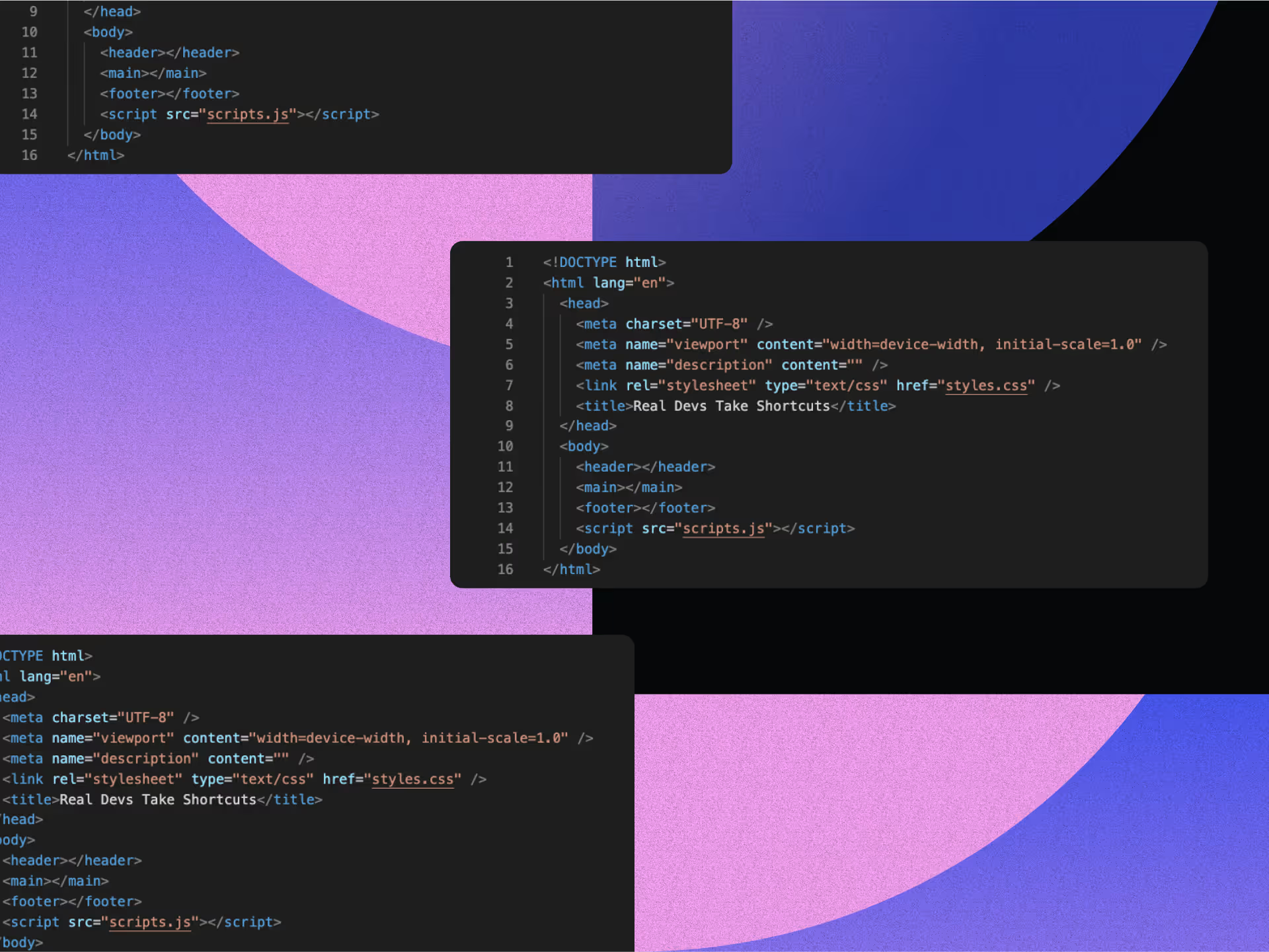10 Inspiring Examples of Micro-interactions in Web Design

Web design isn't just about placing elements onto a page—it's about crafting experiences that forge genuine connections. At the heart of these experiences are micro-interactions: those small but mighty moments between users and the interface that completely transform how they feel about a website. These tiny design elements guide users through digital experiences, making interfaces feel alive and responsive.
When done right, micro-interactions tell users what's happening, provide feedback, and make interfaces feel intuitive to use. They're the digital equivalent of a friendly nod or a helpful gesture that makes navigation feel natural and rewarding. Understanding micro-interactions is key to crafting engaging web experiences.
In brief:
- Micro-interactions are subtle, purposeful animations or responses triggered by user actions
- Successful micro-interactions consist of four components: triggers, rules, feedback, and loops/modes
- These small design elements create emotional connections through attention to detail
- When strategically implemented, micro-interactions transform standard websites into memorable experiences
The 4 Essential Components of Effective Micro-interactions
According to UX designers, all successful micro-interactions in web design consist of four essential components:
- Triggers — The element that initiates the micro-interaction. These can be:
- User-initiated triggers: When users actively engage with something (clicking a "Like" button or hovering over a menu)
- System-initiated triggers: Automatic responses to conditions (notification for low battery or an automatic alarm)
- Rules — The guidelines determining what happens once a trigger is activated. Rules define the sequence and behavior of the micro-interaction.
- Feedback — The visual, auditory, or haptic response that shows what's happening. This could be a button changing color, a sound playing, or a vibration acknowledging the action.
- Loops and Modes — These determine whether the micro-interaction repeats, how it evolves over time, or if it has alternate states. For example, a notification sound might loop until dismissed, or a toggle might switch between dark and light modes.
3 Key Reasons Micro-interactions Matter in Modern Web Design
Micro-interactions might seem small individually, but together, they're what separates forgettable websites from memorable digital experiences.
- They make interfaces feel human by providing the subtle cues we expect from real-world interactions. When a button appears to press down slightly when clicked, it mimics pushing a physical button, creating an intuitive bridge between digital and physical experiences.
- They reduce cognitive load by providing immediate feedback. Instead of wondering if an action registered, users get instant confirmation through visual changes, animations, or sounds.
- They create emotional connections through attention to detail. This shows care for the user experience, helping to enhance user engagement and build trust that keeps visitors coming back.
10 Powerful Examples of Micro-interactions in Web Design
Let's explore ten specific examples of micro-interactions that transform ordinary websites into extraordinary experiences.
1. Button Animations That Confirm Action
Buttons are prime candidates for micro-interactions because they're the workhorses of user interfaces. When a button visually responds to being clicked—through a slight depression, color change, or ripple effect—it confirms that the user's action has been registered.
Google's Material Design uses ripple animations that emanate from the point of touch, creating a tangible feeling of response. These subtle animations mimic the physical world, where pushing a button causes a visible reaction. The psychological effect is powerful: users gain confidence that their action has been recognized by the system.
2. Form Validation With Real-time Feedback
Real-time form validation transforms what could be a frustrating experience into a guided conversation. As users type, immediate visual cues indicate whether their input is valid:
- Password strength meters that dynamically update
- Green checkmarks appearing beside correctly formatted fields
- Gentle shake animations for invalid entries
- Helpful tooltips that explain requirements
Mailchimp's sign-up forms excel at this, displaying real-time validation as users type. The interface responds with encouraging green checkmarks when fields are properly completed, creating a satisfying sense of progress and preventing the frustration of submitting a form only to discover errors.
3. Pull-to-Refresh Animations
Mobile interfaces often use pull-to-refresh animations to make content updates feel tangible and satisfying. When users pull down on a social media feed or email inbox, the animation provides:
- Visual feedback that the action was recognized
- A sense of physical interaction with digital content
- Confirmation that fresh content is loading
Twitter's pull-to-refresh animation shows a playful bird that appears when users pull down, then flies away when released. This adds personality to what could otherwise be a purely functional moment, creating a memorable brand touchpoint.
4. Toggle Switches With State Transitions
Toggle switches benefit enormously from thoughtful micro-interactions that clearly communicate state changes. Effective toggle micro-interactions include:
- Smooth sliding animations between states
- Color transitions (often from gray to brand colors)
- Subtle scaling or bouncing effects
- Background changes that reinforce the current state
Apple's iOS toggle switches combine several of these elements—the knob slides smoothly while the background changes color, providing redundant feedback that makes the current state unmistakable even for users with color vision deficiencies.
5. Skeleton Screens During Loading
Instead of generic spinners, skeleton screens show placeholder outlines of the content that will eventually appear. This clever micro-interaction:
- Reduces perceived waiting time
- Sets expectations for the upcoming content
- Prevents layout shifts that can disorient users
- Creates a sense of progress rather than stagnation
Facebook and LinkedIn use skeleton screens extensively, showing gray rectangles in the shape of posts, images, and profile information while content loads. This creates a smoother, less jarring experience than a blank screen or generic loading spinner.
6. Progress Indicators for Multi-step Processes
For complex processes like checkout flows or account setup, progress indicators provide essential context:
- Showing users where they are in the overall process
- Creating a sense of accomplishment as steps are completed
- Setting expectations for how much effort remains
- Reducing abandonment by making progress visible
Airbnb's booking process uses a clean, minimal progress indicator that shows exactly where users are in the reservation journey. This simple micro-interaction significantly reduces anxiety about how much more information needs to be provided.
7. Notification Badges With Count Animations
When new notifications arrive, count animations make the update feel dynamic and attention-grabbing:
- Numbers that increment with a subtle bounce
- Color pulses that draw attention
- Size changes that create a sense of importance
- Smooth transitions between states
Facebook's notification badges animate when new alerts arrive, with the number incrementing and a brief color pulse that catches the eye without being disruptive. This micro-interaction balances the need for attention with maintaining focus on the main task.
8. Search Field Expansions
Search fields that expand when clicked create a focused, dedicated space for query input:
- The field smoothly expands to provide more typing space
- Background elements may dim to enhance focus
- Suggested searches appear with subtle animations
- The expanded state clearly indicates active status
Google's mobile search offers an excellent example—tapping the search bar expands it to fill the screen while the keyboard appears, creating a dedicated search experience that feels deliberate and focused.
9. Scroll-triggered Animations
Content that animates into view as users scroll creates a dynamic, engaging experience:
- Elements that fade, slide, or scale into view
- Parallax effects that create depth
- Sticky elements that respond to scroll position
- Progress indicators that track reading position
Apple's product pages make extensive use of scroll-triggered animations, with images and text that slide into view at precisely timed moments. These micro-interactions transform passive scrolling into an interactive storytelling experience.
10. Error States With Helpful Guidance
Error messages don't have to be frustrating—well-designed error micro-interactions can actually improve the user experience:
- Gentle animations that draw attention without alarm
- Clear, friendly messaging that explains the issue
- Contextual suggestions for resolving the problem
- Directional cues that guide users to the solution
Slack's error messages appear with a subtle animation and conversational tone, often including a touch of humor that diffuses potential frustration. More importantly, they provide clear guidance on how to resolve the issue, turning a potential roadblock into a helpful interaction.
The Impact of Micro-interactions on User Experience
Micro-interactions aren't just fancy decorations. They're secret weapons that transform ordinary websites into experiences that stick with users. These tiny design moments are essential components in web design, driving real engagement while creating emotional connections that keep visitors coming back for more.
Quantifiable Benefits for User Engagement
The impact of micro-interactions in web design goes beyond just making users happy; they are crucial for enhancing user experience.
- Reduced bounce rates: When users get immediate feedback through micro-interactions (like button animations confirming clicks), they feel more confident in their actions and are less likely to abandon the process.
- Improved engagement metrics: Features like Facebook's emoji-based reactions let users express themselves more deeply, making interactions emotionally engaging and satisfying. This type of micro-interaction increases both quality and quantity of engagement.
- Increased conversion rates: Progressive disclosure in forms and subtle guidance through micro-interactions lead users smoothly through conversion funnels. Apple's landing pages use carousels and progressive content to ensure smooth navigation through information, guiding users toward conversion points.
- Time savings: Google's autocomplete feature saves users more than 200 years of typing time daily by providing quick and accurate search suggestions, showing how micro-interactions can dramatically improve efficiency.
Creating Emotional Connections Through Design
Here's where micro-interactions truly shine—building bridges between users and what's on screen:
- Building trust through transparency: Micro-interactions like progress bars during form submissions keep users informed of their task's status, reducing anxiety and building confidence. This transparency helps users feel in control, which is essential for establishing trust.
- Reducing uncertainty: Real-time feedback through micro-interactions reassures users that their actions have been registered. A button changing color when clicked prevents confusion about whether an action was successful.
- Creating delight through personality: Slack's witty loading messages turn potentially frustrating waiting moments into enjoyable experiences that reflect the brand's personality. These details create positive emotional associations with the product.
- Providing a sense of accomplishment: Animations that celebrate completed tasks (like confetti after form submission) trigger positive emotional responses and reinforce the satisfaction of interacting with the interface.
These examples underscore the significance of micro-interactions in creating emotional connections through design.
Planning Effective Micro-interactions
They may be small, but micro-interactions pack a mighty punch when done right. Planning them isn't just about making things look pretty—it's about making thoughtful design choices to strategically enhance the user journey at every critical touchpoint.
5 Steps to Identify Opportunities in the User Journey
The first step in planning micro-interactions is to identify where they'll have the most impact. Effectively planning micro-interactions starts with understanding audience needs.
- Map moments of uncertainty: Where might users question whether their action was registered? For example, after clicking a submit button or toggling a setting.
- Identify waiting periods: When users need to wait for content to load or an action to complete.
- Address error states: When users make mistakes or encounter problems.
- Enhance decision points: Where users need to choose between options or consider their next step.
- Celebrate completion moments: When users successfully finish a task or reach a milestone.
Map the user journey and mark these critical interaction points. Each represents an opportunity to add meaningful micro-interactions that guide and reassure users.
Prioritization Framework: Which Micro-interactions to Implement First
Not all micro-interactions are equally important. Use this framework to decide which to implement first:
- Functional necessity: Prioritize micro-interactions that provide essential feedback. For example, showing that a form has been submitted successfully is more important than an entertaining animation.
- Frequency of use: Focus on elements users interact with most often. A submit button used dozens of times daily deserves more attention than a rarely seen feature.
- Brand alignment: Choose micro-interactions that reflect your brand personality. If your brand is playful, subtle animations might be appropriate; if professional, stick with simpler, more restrained feedback.
- Technical complexity: Consider the development effort required. Sometimes a simple color change can be as effective as a complex animation but requires far less implementation time.
- User pain points: Address known frustrations first. If users complain about not knowing whether an action was successful, prioritize feedback for those actions.
3 Tips for Avoiding Micro-interaction Overload
While micro-interactions enhance usability, too many can overwhelm users and detract from the experience. Follow these principles to maintain balance:
- Keep it simple: Micro-interactions should be subtle and intuitive. Avoid elaborate animations that distract from core functionality.
- Make feedback immediate: Users should receive instant confirmation of their actions. Delayed feedback creates uncertainty and frustration.
- Test with real users: Observe how users respond to your micro-interactions and be willing to simplify or remove those that cause confusion.
Remember that the goal of micro-interactions is to enhance usability, not showcase animation skills. The best micro-interactions often go unnoticed because they feel so natural that users don't consciously register them—they just know the interface feels responsive and intuitive.
5 Performance Considerations for Micro-interactions
Micro-interactions should enhance user experience, not slow it down. Here are key performance considerations:
- Keep animations lightweight: Animate only necessary properties (transform and opacity are most efficient)
- Use asynchronous loading for animation resources to prevent blocking the main thread
- Implement lazy loading for animations that aren't immediately visible
- Consider throttling or debouncing for scroll-triggered animations to prevent performance issues
- Test on various devices to ensure smooth performance across different processing capabilities
Remember that even small animations can impact page performance, especially on mobile devices with limited processing power.
4 Accessibility Requirements for Micro-interaction Design
Micro-interactions must be accessible to all users, including those with disabilities:
- Respect user preferences: Honor the "prefers-reduced-motion" media query for users who are sensitive to motion
- Ensure animations don't block functionality for screen reader users
- Provide alternative feedback methods (like sound or haptic feedback) where appropriate
- Maintain sufficient contrast in color changes during animations
Meeting Web Accessibility Guidelines (WCAG) isn't just about compliance—it ensures your micro-interactions enhance the experience for all users.
Current Trends in Micro-interaction Design (2025)
The micro-interactions landscape continues to evolve in 2025. These tiny design elements that respond to user actions aren't just nice-to-have features anymore—they're essential ingredients in interfaces that truly connect with users.
- Voice-triggered feedback: As voice commands become mainstream in web experiences, micro-interactions provide essential visual feedback when users interact verbally with interfaces. Subtle animations visualize sound waves during voice input or confirm successful command recognition.
- AR/VR spatial cues: In augmented and virtual reality, micro-interactions provide spatial feedback, guiding users through three-dimensional spaces with contextual cues. From haptic feedback that simulates physical touch to visual indicators that respond to hand gestures, these specialized micro-interactions help navigate virtual environments.
- Dark mode transitions: Smooth animations softly transform elements during mode changes, reducing the jarring effect of sudden contrast shifts. These transitions often include subtle color fades, icon transformations, and texture changes that make the experience feel cohesive.
- Adaptive personalization: Modern interfaces implement AI-driven micro-interactions that learn from user behavior and adapt accordingly. Buttons might animate differently based on how frequently users interact with them, or navigation cues might adjust based on historical browsing patterns.
- Accessibility-forward design: Designers are creating micro-interactions that enhance usability for all users, including those with disabilities. This includes providing alternative feedback methods, ensuring animations don't trigger vestibular disorders, and designing interactions that work well with assistive technologies.
FAQ: Micro-interactions in Practice
1. How Many Micro-interactions Are Too Many?
When it comes to micro-interactions, moderation is key. Too many visual effects can overwhelm users and create a distracting experience. Follow a purpose-driven approach: each micro-interaction should serve a clear function, whether it's providing feedback, guiding navigation, or confirming an action. If you find yourself adding animations purely for aesthetic reasons, it might be time to scale back. Focus on enhancing critical user journeys first, and remember that subtle effects often work better than flashy ones.
2. Do Micro-interactions Hurt Page Loading Speeds?
Complex micro-interactions can impact performance, especially on mobile devices or slower connections. To minimize this risk:
- Optimize animations using CSS whenever possible instead of JavaScript
- Use lightweight animations for critical elements
- Consider implementing lazy loading for less essential animations
- Test performance across different devices and connection speeds
Remember that perceived performance matters as much as actual loading time. Well-designed micro-interactions like skeleton screens can actually make waiting periods feel shorter by keeping users engaged.
3. How Do You Ensure Micro-interactions Work Across All Devices?
Cross-device compatibility requires thoughtful planning:
- Use responsive design principles that adapt to different screen sizes
- Test micro-interactions on various devices, browsers, and operating systems
- Consider alternative interaction methods (touch vs. mouse)
- Implement progressive enhancement where basic functionality works everywhere, with enhanced experiences on capable devices
- Use standardized technologies like CSS animations that have broad support
Always provide fallbacks for devices that can't support your preferred animation method.
4. Can Micro-interactions Improve Accessibility?
When designed with inclusivity in mind, micro-interactions can enhance accessibility:
- Progress indicators help users with cognitive disabilities understand their location
- Form validation micro-interactions can make error correction more intuitive
- Properly labeled interactive elements improve screen reader compatibility
However, accessibility requires careful implementation. Always ensure animations don't trigger vestibular disorders, provide alternatives to motion-based feedback, and follow WCAG guidelines by making animations subtle and allowing users to disable them if needed.
At NoBoringDesign, we specialize in creating micro-interactions that strike the perfect balance between delight and functionality, helping brands transform ordinary websites into extraordinary user experiences that keep visitors coming back for more. By carefully leveraging the transformative potential of micro-interactions, designers can create intuitive and engaging user experiences.
FAQ
We have the answers.
.svg)